

| Cerius²·Forcefield Engines |
This section includes information on:
Forcefield-Based Simulations (separately published by MSI) contains information on the theory and general methodology for performing forcefield-based minimizations and energy calculations. It includes topics such as what minimization is, some typical uses, strategies and general procedure for setting up and performing minimizations, how the minimization algorithms work, when to use which algorithm, and convergence criteria.
Please read Preparing the System for how and when you need to load a forcefield, prepare the model by assigning atom types, constraints, etc., choose appropriate forcefield terms, and set up the energy expression. See especially the paragraphs that are flagged with When is this needed? The tasks in Preparing the System (whether optional or required) must be performed before those discussed in this section.
Most tools for setting up and running a forcefield-based minimization are accessed from one of the decks of cards in the main Visualizer control panel, the OFF METHODS card deck.
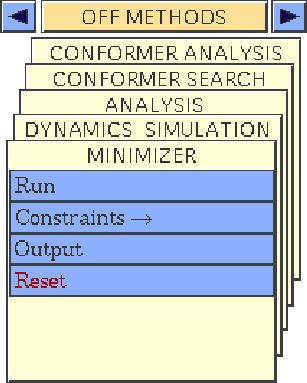
| Except where specifically noted as referring to MMFF, all discussion in this section refers to the C2·Minimizer that is part of C2·OFF. |
Once you have prepared the model and the energy expression (see Preparing the System), you need to set up the calculation, that is, to specify the calculation conditions and desired output.![]()
Setting up the calculation
This section includes information on:
When is this needed?
If the default minimizer is sufficient to your needs, you do not need to read this section. However, you should read this section if you want to examine and/or change the default settings.
Forcefield-Based Simulations, Minimization, contains full information on how the various minimizers work and their advantages and disadvantages, to enable you to choose the best one to use for your model and calculation.
Select the Run menu item from the MINIMIZER card to access the Energy Minimization control panel. Click the Preferences... pushbutton to the right of the minimizer-choice popup to access the Minimizer Preferences control panel.
Select MMFF94 or MMFF94S from the ForceField popup. Note that the default is MMFF94.
In C2·OFF, to choose what minimization algorithm(s) to use during your simulation, set the minimizer-choice popup in the Energy Minimization control panel as desired.
To examine or change various parameters that control the chosen minimizer, use the controls in the Minimizer Preferences control panel. Typical controls include the maximum displacement allowed for any atom, the precision of the search for a minimum, variants of the method (if available), and criteria for individual iterations.
Please see the on-screen help for details on the functioning of each control in the control panels mentioned in this section.
Pressure and stress in periodic systems
Constraints can be applied to periodic models by fixing unit cell parameters (Setting constraints and restraints) or by applying external stress or pressure (this section). The results obtained from running minimizations under these conditions can be used to study the mechanical properties of bulk materials.
Stress and pressure are relevant only for simulations of periodic systems. You must specifically define any stress and/or pressure that you want to apply. Otherwise none is applied.
Atomic, rigid body, and cell constraints, as well as harmonic restraints on atoms, are discussed under Setting constraints and restraints.
To generate a stress-strain curve, use the Mechanical Properties module, which is documented separately.
Information on pressure and stress is contained in Forcefield-Based Simulations under Pressure and stress.
Select the Constraints/External Stress menu item from the MINIMIZER card to access the Minimizer External Stress control panel. The controls available in this panel depend on whether the current model is 2D- or 3D-periodic.
Specify the individual components of the stress in the entry boxes in the External Stress section of the Minimizer External Stress control panel.
Please see the on-screen help for details on the functioning of each control in the Minimizer External Stress control panel.
Termination criteria
A minimization run ends when either the convergence criteria (see Convergence criteria) are met or the maximum number of calculation iterations (Maximum number of iterations) has been performed.
This section includes information on:
If the default convergence criteria are sufficient to your needs, you do not need to read this section. However, you should read this section if you want to examine and/or change the default settings.
Forcefield-Based Simulations, under Pressure and stress contains full information on convergence criteria and on how strict they need to be, depending on the purpose of your calculation. The significance of the minimum-energy structure is discussed on Significance of minimum-energy structure.
Select the Run menu item from the MINIMIZER card to access the Energy Minimization control panel. Click the Preferences... pushbutton to the right of the CONVERGENCE popup to access the Minimizer Convergence Criteria control panel.
To quickly set the convergence criteria in C2·OFF, you can use the CONVERGENCE popup in the Energy Minimization control panel to choose moderate, standard, or high criteria. You can examine exactly what these settings are by looking at the Minimizer Convergence Criteria control panel.
Additional information
Please see the on-screen help for details on the functioning of each control in the control panels mentioned in this section.
Maximum number of iterations
When is this needed?
If the default maximum number of iterations is sufficient to your needs, you do not need to read this section. However, you should read this section if you want to examine and/or change the default setting.
Select the Run menu item from the MINIMIZER card to access the Energy Minimization control panel.
To change the maximum number of iterations before a run terminates in C2·OFF, enter the desired number in the Maximum Number of Iterations entry box in the Energy Minimization control panel.
Please see the on-screen help for details on the functioning of each control in the control panels mentioned in this section.
Specifying output
The type and amount of information that may be displayed during the course of a minimization includes plots of the total potential energy, the individual energy components, and rms force (all plotted vs. the minimization step number). You can also specify the level of detail of textual information that appears in the text window.
If the default output specifications are sufficient to your needs, you do not need to read this section. However, you should read this section if you want to examine and/or change the default settings.
Cerius2 Modeling Environment, Working with Graphs, gives information on managing graphs (Managing graphs) and controlling aspects of their display (Displaying and editing graphs). Printing graphs is discussed on Printing models and graphs.
| The model is always updated when a minimization ends successfully. If you want to keep the original structure, save it or copy it to another directory before starting the minimization. |
Select the Output menu item from the MINIMIZER card to access the Minimizer Output control panel.
To display a graph of total energy and/or other measurements vs. iteration step number while the calculation is running, use the controls in the Graph section of the Minimizer Output control panel to select what to graph, how often to add a new point to the graph, and whether to append this run's graph to any existing graph.
To choose whether the model display should be updated to reflect the most recently calculated conformation, and how often the display should be updated, use the controls in the Model section of the control panel.
To control the amount, timing, and frequency of text output to the text window, use the controls in the Text section of the control panel.
To write information about the minimization to a file and to specify the file name and frequency of output, use the controls in the Trajectory File section of the control panel.
Please see the on-screen help for details on the functioning of each control in the control panels mentioned in this section.
File formats are documented in File Formats.
This section includes information on:![]()
Performing a calculation
Information on the general procedure for minimizations is contained in Forcefield-Based Simulations under General methodology for minimization.
Minimization
When is this needed?
The minimum action required for performing a minimization simulation is to click the Minimize the Energy pushbutton in the Energy Minimization control panel. Of course, any changes to default settings discussed elsewhere in this section should be made before starting the run.
Select the Run menu item from the MINIMIZER card to access the Energy Minimization control panel.
To start the minimization job, click the Minimize the Energy action button in the Energy Minimization control panel.
Please see the on-screen help for details on the functioning of each control in the Energy Minimization and MMFF Energy Minimization control panels.
Current energy
When is this needed?
The minimum action required for calculating the current energy of your model in C2·OFF is to click the Calculate the Current Energy pushbutton in the Energy Minimization control panel. Of course, any changes to default settings discussed elsewhere in this section should be made before starting the run.
Select the Run menu item from the MINIMIZER card to access the Energy Minimization control panel.
To calculate the current energy of the model without changing the position of any atoms, click the Calculate the Current Energy action button in the Energy Minimization control panel.
Please see the on-screen help for details on the functioning of each control in the Energy Minimization and MMFF Energy Minimization control panels.
