

| Cerius²·Forcefield Engines |
|
Cerius2·OFF can perform many of the steps discussed in this section without your input (see Automated vs. manual forcefield setup). But if you override the default settings, then you need to be sure to perform various tasks in the correct order. In addition, some tasks are optional and thus are never done automatically. Paragraphs that are flagged with When is this needed? tell you when you need to perform tasks that may be either automated or under your direct control and let you decide whether you need to read that section. |
This section includes information on:
You should already know...
Forcefield-Based Simulations (separately published by MSI) contains information on the theory and general methodology for performing forcefield-based calculations. It includes topics such as the functional form of various forcefields, what are atom types, what kinds of parameters are included in forcefields, rules for atom typing and for generating parameters, what forcefields are available in MSI products.
Most tools for preparing the forcefield and model for a forcefield-based calculation are accessed from one of the decks of cards in the main Visualizer control panel, the OFF SETUP card deck.
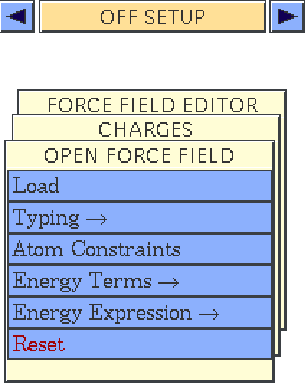
| Except where specifically noted as referring to MMFF, all discussion in this section refers to Cerius2·OFF. |
The forcefield forms the basis of many energy calculations performed from within Cerius2. Except for Cerius2·MMFF. which connects to the Merck molecular forcefield (see Loading the MMFF94 forcefield) of T. A. Halgren, all the simulation methods discussed in this documentation set rely, at least implicitly, on the Open Force Field module. Any nondefault forcefield (other than MMFF and the forcefields used via the Cerius2·Discover module) is loaded through the Open Force Field module, and the energy expression is set up using either the Open Force Field module or an energy expression unique to the specialized application module. Once the energy expression is correctly set up for a model, its energy and derivatives can be calculated and used in simulations whenever required in the current Cerius2 session.![]()
Choosing a forcefield
This section includes information on:
| The MMFF94 forcefield is automatically loaded and set up when you select any control in the MMFF card. This section applies only to forcefields in C2·OFF. |
Forcefield-Based Simulations (Forcefields) contains full information on what forcefields are available in MSI products and their recommended uses.
Specifying automated forcefield loading and setup
When is this needed?
Forcefield loading and setup is automated by default. You need to read this section only if you want to change which forcefield is to be loaded or how automated setup is done, or if you want to turn off automated setup.
Reasons for choosing various forcefields are outlined in Forcefield-Based Simulations, Forcefields.
Select the Energy Expression/Automate Setup menu item from the OPEN FORCE FIELD card to access the Automate Energy Setup control panel.
To automatically load a forcefield when it is needed, check the Load force field check box in the Automate Energy Setup control panel.
To specify which forcefield is to be loaded automatically, click the Preferences... pushbutton to access the Load Preferences control panel. To choose a forcefield to be loaded, double-click its filename in the list box or click the filename and press <Enter> on the keyboard. It is generally best to leave the Use options check box in this control panel checked.
| You can label a model according to forcefield atom types by setting the label popup on the main control panel's toolbar to FFTYPE. |
| You can display a model's fractional bond orders by selecting View/Display Attributes... from the menu bar and setting the All/Selected Bond Attributes Label popup to FRACTIONAL. |
Please see the on-screen help for details on the functioning of each control in the Automate Energy Setup and Load Preferences control panels.
Manually loading a forcefield
When is this needed?
You may load a nondefault forcefield manually and still leave the automated setup controls (Specifying automated forcefield loading and setup) in their default condition.
If you do not use automated forcefield setup, you must manually load a forcefield in order to perform any forcefield-based calculation.
Reasons for choosing various forcefields are outlined in Forcefield-Based Simulations, Forcefields.
Select the Load menu item from the OPEN FORCE FIELD card to access the Load Force Field control panel. You would rarely need to click the Preferences... pushbutton, since it is generally best to leave the Use options check box in the Force Field Load Preferences control panel checked.
Please see the on-screen help for details on the functioning of each control in the Load Force Field control panel.
The CFF forcefield
With a license, version 97 of the CFF forcefield is now available. The improvements to previous versions include explicit bond orders, new functional groups and a unified (conjugated/nonconjugated) alkene forcefield. As with previous versions of CFF, the forcefield may not be edited by the Force Field Editor module in Cerius2.
Loading the MMFF94 or MMFF94S forcefield
You can use MMFF94 or MMFF94S to perform a single energy calculation and to do energy calculations in the Cerius2 Alignment, Conformer Analysis, Conformer Search, and QSAR+ modules.
Select the Run menu item on the MMFF card to access the MMFF Energy Minimization control panel.
For use within the MMFF module, the MMFF94 forcefield is automatically loaded when you open one of the control panels. Choose between the MMFF94 and MMFF94S forcefields using the ForceField popup.
Please see the on-screen help for details on the functioning of each control in the MMFF Energy Minimization control panel.
If you want to constrain or restrain parts of your model during a simulation run or if you are using a forcefield for which charges must be assigned manually, you need to read this section. Assignment of forcefield atom types and bond orders is generally done automatically.![]()
Preparing the system
This section includes information on:
You should already know...
Building models is covered in Cerius2 Modeling Environment, Building Models, and in documentation for separate builder modules. Reading in models from files is Cerius2 Modeling Environment, under Loading model structure files.
Manually assigning forcefield atom types
Atom types must be assigned to each atom in a model before an energy expression can be set up.
If you do not use automated forcefield setup (Specifying automated forcefield loading and setup), you must manually load a forcefield (Manually loading a forcefield) in order to perform any forcefield-based calculation. When the forcefield is loaded, automated performance of atom typing (Atom typing) is generally turned on, so that atom typing occurs when required. You do not need to read this section if that is the behavior you prefer.
However, you may, for example, need to manually assign or reassign nondefault atom type(s) to certain atoms or perhaps want to change some atom-typing rules (Creating and editing atom typing rules) and then reassign atom types. Or you may simply want to check what atom types are assigned by default before actually using the forcefield. If so, you need to read this section.
In some cases it may be possible to simply ignore undefined energy terms (Other energy-expression terms); however, the results of any calculations using such an energy expression would probably not have much chemical validity. (If it is not possible to ignore undefined terms, Cerius2 aborts the calculation and sends an appropriate error message to the text window.)
Information on assignment of atom types is contained in Forcefield-Based Simulations under Assigning forcefield atom types and charges, and lists of atom types that are defined in various forcefields are found in Forcefield Terms and Atom Types.
An atom-type charge is simply a fixed value associated with the atom types. Depending on the forcefield, overall neutrality of a model is may not be achieved by assigning forcefield atom types. With these forcefields, you may prefer to assign charges using the QEq calculation method. For information on this method, please see Assigning charges. You can also assign charges using MOPAC or some other calculation module.
Forcefields that include Coulombic terms also include parameterized atom-type charges. The exception is the Dreiding forcefield, where charges should be assigned to the model using the Charges module (Assigning charges).
A list of forcefields that do include nonzero atom-type charges can be found in Forcefield-Based Simulations.
Select the Typing/Atoms menu item on the OPEN FORCE FIELD card to access the Force Field Atom Typing control panel.
You can set atom types for all or selected atoms in several ways:
| For a large model or if you often have to reassign atom types for selected atoms, it may be more efficient to change the atom-typing rules (Creating and editing atom typing rules). |
You can check the atom typing by labeling your model according to FFTYPE. You can also label according to MASS, CHARGES, and HYBRID to check the atom attribute assignments.
Please see the on-screen help for details on the functioning of each control in the Force Field Atom Typing, Attribute Assignments, and Force Field Atom Type Palette control panels.
Manually assigning bond types
For the Universal forcefield (UFF) only, bond types (fractional bond orders) must be assigned to each bond in a model before an energy expression can be set up.
If you do not use automated forcefield setup (Specifying automated forcefield loading and setup), you must manually load a forcefield (Manually loading a forcefield) in order to perform any forcefield-based calculation. When UFF is loaded, automated performance of bond typing (Bond typing) is generally turned on, so that bond typing occurs when required. You do not need to read this section if that is the behavior you prefer.
However, you may, for example, need to manually assign or reassign nondefault bond type(s) to certain bonds or perhaps want to change some bond-typing rules (and then reassign bond types). Or you may simply want to check what bond types are assigned by default before actually using the forcefield. If so, you need to read this section.
Fractional bond order assignment is required only for the Universal forcefield. The assignment calculation is straightforward and based on the structure of the model, as shown in Table 2:
| Bond type | Bond Order |
|---|---|
| Single. | 1 |
| Amide link (C-N). | 1.41 |
| Aromatic. | 1.5 |
| Double. | 2 |
| Triple. | 3 |
| To obtain correct results when applying the UNIVERSAL1.02 forcefield manually, calculate fractional bond order after assigning atom types and before setting up the energy expression. |
Select the Typing/Bonds menu item from the OPEN FORCE FIELD card to access the Bond Order control panel.
Please see the on-screen help for details on the functioning of each control in the Bond Order control panel.
Assigning charges
The Cerius2·Charges module is used to assign, edit, and calculate point charges. Functionality in the Charges module allows you to:
For most forcefields (see Forcefield-Based Simulations), charges are automatically assigned when atom typing is done (Manually assigning forcefield atom types).
However, for UFF, charges should be assigned (unless you want calculations to be performed on models in which all atoms are completely neutral). You may use the Charges module to set charges manually or to calculate them. Alternatively, you may use one of the quantum mechanics programs to calculate charges.
The quantum mechanics programs available in Cerius2 are documented in Quantum Mechanics: Chemistry, which is published separately by MSI.
Information on assignment of charges, the importance of proper charge assignment for accurate simulations, and the theory behind the Charges module is contained in Forcefield-Based Simulations under Assigning charges.
Charges can be rapidly calculated using the charge equilibration method of Rappé & Goddard (1991). This method of charge prediction takes into account the geometry and the electronegativities of the various atoms. Unlike in other methods such as that of Gasteiger & Marsili (1980), molecular conformation, not just connectivity, affects the charge calculation. The calculation is iterative for structures that contain hydrogens.
![]() bonded and nonconjugated
bonded and nonconjugated ![]() systems. Atoms are characterized by their orbital electronegativities. In the calculation, only the connectivities of the atoms are considered, so only the topology of a molecule is important. Through an iterative procedure, partial equalization of orbital electronegativity is obtained.
systems. Atoms are characterized by their orbital electronegativities. In the calculation, only the connectivities of the atoms are considered, so only the topology of a molecule is important. Through an iterative procedure, partial equalization of orbital electronegativity is obtained.
Charge equilibration calculations on molecules in very high-energy conformations lead to assignment of unrealistic charges. For some molecules, it is thus wise to perform a short minimization (Minimization) before calculating the charges.
To access the Cerius2·Charges module, click the deck selector in the main control panel and choose OFF SETUP from the list that appears. Then click the title of the CHARGES card to bring it to the front. Select the Charges menu item from the CHARGES card to access the Charges control panel.
| You can label a model according to its atomic charges by setting the label popup on the main control panel's toolbar to CHARGES to see if all atoms in your model are charged as expected. |
To manually assign charges to all or selected atoms, enter a charge in the Set to entry box in the Charges control panel and click the Set to action button.
Please see the on-screen help for details on the functioning of each control in the Charges control panel.
Setting constraints and restraints
Atom constraints enable you to fix the atomic coordinates of selected atoms during simulations. Fixing atoms simplifies the energy expression, since interactions between fixed atoms are constant and can be ignored. This decreases computational expense.
Use atom constraints when you want to apply minimization or dynamics to part of a model, keeping the remainder of the model fixed and rigid. For example, you can quickly minimize a sorbate in a zeolite by fixing the atom positions of the zeolite and allowing only the sorbate atoms to move.
Use of constraints and/or restraints is optional, whether automatic or manual forcefield setup (Specifying automated forcefield loading and setup) is used. If used, constraints and/or restraints must be set before the energy expression is generated (Manually setting up the energy expression). Automated energy expression normally occurs as the final step before a simulation run starts.
The functional forms of restraints, the difference between restraints and constraints, when to use constraints and restraints, and the types of restraints and constraints available are covered in Forcefield-Based Simulations, under Applying constraints and
restraints.
You can specify that external stress or pressure (which may be viewed as a kind of restraint) be applied to a periodic system when you set up a minimization (Pressure and stress in periodic systems) or dynamics (Pressure and stress control) simulation.
Forces between fixed atoms are not included in the energy expression, but forces between fixed and mobile atoms are included. This means that the total energy value calculated for a given model depends on whether the model contains fixed atoms.
| Atoms may be colored according to whether they are fixed or movable. |
Atoms fixed through the atom constraints facility are fixed only with regard to modules that depend on the forcefield. For example, while fixed atoms do not move during a minimization with the Cerius2·Minimizer module (because the Cerius2·Minimizer uses the Open Force Field), they do move during a clean procedure in the 3D-Sketcher (because the 3D-Sketcher is independent of the Open Force Field).
Distance, angle, torsion, or out-of-plane restraints may be applied to any selected set of 2, 3, 4, or 4 atoms, respectively. The atoms need not be bonded to one another. The functional form is:
Eq. 1
![]() where K is the restraining force constant, x is the actual distance or angle, and x0 is the restrained distance or angle toward which you want to bias the structure.
where K is the restraining force constant, x is the actual distance or angle, and x0 is the restrained distance or angle toward which you want to bias the structure.
To constrain (i.e., fix) atoms, select the Constraints/Atoms menu item on the OPEN FORCE FIELD card to access the Atom Constraints control panel. Alternatively, select the Constraints/Atoms menu item on the MINIMIZER card (see Accessing the tools).
To constrain the cell parameters of 2D or 3D periodic systems, select the Constraints/Cell menu item on the MINIMIZER card to access the Minimizer Cell Constraints control panel. The contents of this control panel depend on the space group of the current model and whether it is 2D or 3D periodic.
To set atom constraints, select the atoms whose positions you want to remain fixed during subsequent simulation runs. Then click the Fix Atomic Position action button in the Atom Constraints control panel.
To constrain all cell parameters for a periodic model, uncheck the Vary All Cell Parameters check box in the Minimizer Cell Constraints control panel. To constrain only certain cell parameters, uncheck the relevant check boxes in the Variable Cell Parameters section of this control panel. Depending on the space-group symmetry of the current model, certain cell parameters may always be fixed.
To set rigid bodies automatically, click the button Locate Rigid Bodies. This defines each set of atoms connected by bonds as a separate rigid body.
|
You can reset the rigid body colors using the Color Selected Objects panel (accessible under View/Colors... on the main Cerius2 menu bar).
|
To remove rigid bodies, click the Remove Rigid Bodies button. This removes the rigid body(s) involving the selected atom(s). If no atoms are selected, all rigid bodies are removed, after user confirmation.
To set harmonic restraints among atoms, click the appropriate Define Restraints tool in the Restraints control panel. Additional controls appear, which you may change. Set the value of K (Eq. 1) with the Force Constant entry box and set the value of x0 by using the Use from Model check box or the Equilibrium entry box.
Then select (in order) the atoms whose distance or angle you want to restrain during subsequent simulation runs.
| If you restrain atoms, be sure that the Harmonic check box in the Energy Terms Selection control panel (Other energy-expression terms) is checked (it should be checked by default if harmonic restraints are available in the chosen forcefield). |
You can turn display of restraints in the model window off or on by clicking the Visualization... pushbutton in the Restraints control panel to open the Visualization Preferences control panel.
Checking the Guide? check box in the Restraints control panel gives you on-screen help (in the upper left corner of the model window) on setting restraints.
Please see the on-screen help for details on the functioning of each control in the control panels mentioned in this section.
If you have a large model, you probably do not want to calculate the nonbond interactions between all possible pairs of atoms not bonded to each other, to decrease computational expense. Or you might want to modify or remove other terms in the forcefield expression. Otherwise, setup of the energy expression specific to your model is generally handled automatically.![]()
Preparing the energy expression
This section includes information on:
You should already know...
Please see Preparing the Energy Expression and the Model in Forcefield-Based Simulations for the theory and general methodology of preparing the forcefield.
Handling nonbond interactions
How long-range nonbond interactions are treated is an important factor in determining both the accuracy and the computational expense of a forcefield-based simulation.
Specifying how nonbond interactions are handled is optional whether forcefield setup (Specifying automated forcefield loading and setup) is automatic or manual. It is common to specify the handling of van der Waals and electrostatic interactions; however, hydrogen-bond terms are rarely used.
Forcefield-Based Simulations, under Handling nonbond interactions, contains information on the theory of nonbond interactions in forcefield-based simulations, functional forms of the energy terms, combination rules, the simulated dielectric constant, distance-dependent dielectric "constants", cutoffs and other methods for handling nonbond interactions, neighbor lists, etc.
Cerius2 offers three methods for calculating long-range atom-atom interaction energies:
Accessing the tools
To specify the van der Waals terms and method, select the Energy Terms/van der Waals menu item on the OPEN FORCE FIELD card to open the van der Waals Preferences control panel.
| Open both the van der Waals Preferences and Coulomb Preferences control panels to see the effects of these linkages and to make sure that the actual settings are what you want. |
Setting van der Waals and Coulomb preferences
If you want to use a non-Ewald method for the van der Waals and Coulombic terms, select the nonbond calculation method and set the Interaction Treatment control in either the van der Waals Preferences or Coulomb Preferences control panel to DIRECT or SPLINE. The same method is automatically chosen in the other control panel (unless EWALD is chosen first in the Coulomb Preferences control panel).
For 3D periodic systems you normally select EWALD as the Interaction Treatment in both the van der Waals Preferences and Coulomb Preferences control panels. The associated Preferences... buttons bring up the VDW Ewald Preferences and Coulomb Ewald Preferences panels, respectively.
Setting the Search for Neighbors parameters
When using a neighbor list, a list is maintained of atom pairs which lie within the non-bond cut-off separation (and which are not subject to exclusion). Such a list allows faster computation of van der Waals and Coulomb interactions, but requires time to set up. For very large systems, the size of the non-bond list may be too large to store in memory, so all non-bond pairs will have to be calculated on the fly.
For 2D periodic systems, EWALD may be selected in the Coulomb Preferences control panel, but no 2D Ewald sum is available for the van der Waals interactions. You should therefore choose SPLINE in the van der Waals Preferences control panel. The Ewald cutoffs apply only in the periodic directions: there is no cutoff in the non-periodic direction. The 2D Ewald sum has its own optimization method, and the Term time ratio is not used.
In MMFF, only a spline cutoff method is available. Controls in the MMFF Nonbonded Preferences control panel give you full control over parameters affecting this method.
The methods for calculating hydrogen-bond terms are limited to the direct and spline methods (see Methods, types of models, and recommendations).
Please see the on-screen help for details on the functioning of each control in all the control panels mentioned in this section.
Other energy-expression terms
Ordinarily, the default energy terms belonging to the chosen forcefield should be used in the energy expression. However, experienced computational chemists may want to exclude default terms or include nondefault (if possible) terms for some special circumstances.
| MSI strongly recommends that novice users not make any of the changes mentioned in this section. |
To edit forcefield files and/or create your own forcefields, please see The Forcefield Editor.
Forcefields and Forcefield Terms and Atom Types in Forcefield-Based Simulations contain information on forcefield energy terms, what energy terms are included in which forcefields, and their functional forms.
If a given term has not been parameterized for or included in the definition of the chosen forcefield, you cannot include it in the energy expression for your model. If you try, Cerius2 will end any attempted simulation and print an error message in the text window.
To choose which terms to include in an energy expression, select the Energy Terms/Selection menu item on the OPEN FORCE FIELD card to open the Energy Terms Selection control panel. Alternatively, click the Term Selection... pushbutton on the Energy Expression (Manually setting up the energy expression) control panel. The check boxes reflect the energy terms that are available in the current forcefield.
To modify how multiple torsion or inversion (out-of-plane) terms that involve the same set of central atoms are handled, select the Energy Terms/Torsion or Energy Terms/Inversion menu item on the OPEN FORCE FIELD card to open the Torsion Preferences or Inversion Preferences control panel.
You can exclude certain terms from the energy expression that will be set up (Manually setting up the energy expression) by unchecking the appropriate check boxes in the Energy Terms Selection control panel.
If the forcefield allows alternative terms for certain atomic interactions or optional terms, these may be included in the energy expression by checking the appropriate check boxes.
If all torsions about a common bond are simply summed, the torsion energy term may be too large. Most forcefields are therefore designed to handle torsion terms so as to compensate when there are multiple torsions about a single central bond.
If all inversions (out-of-planes) about a common central atom are simply summed, the out-of-plane energy term may be too large. Most forcefields are therefore designed to handle out-of-plane terms so as to compensate when there are multiple out-of-planes about a single central atom.
Please see the on-screen help for details on the functioning of each control in the Energy Terms Selection, Torsion Preferences, and Inversion Preferences control panels.
Manually setting up the energy expression
As the final step before running a forcefield-based calculation, a specific energy expression must be set up using the forcefield parameters relevant to each atom type and each sort of atomic interaction (bond, nonbond, torsion, etc.) actually found in the current model.
If you do not use automated forcefield setup (Specifying automated forcefield loading and setup), you must manually load a forcefield (Manually loading a forcefield) in order to perform any forcefield-based calculation. Then automated setup of the energy expression generally occurs when required.
However, if you did not specify automated setup of the energy expression and you make significant changes to the model after assigning atom types, you may need to specifically request that the energy expression be set up again.
Forcefields and Forcefield Terms and Atom Types in Forcefield-Based Simulations contain information on forcefield energy terms, what energy terms are included in which forcefields, and their functional forms.
Most forcefields contain parameters for every combination of forcefield atom types for which the forcefield has been designed. Thus, the appropriate energy terms are read from the forcefield file for each atom type in each atom, bond, angle, etc. in the model.
Regardless of forcefield, the energy-expression setup procedure described here is not necessary for energy calculations in the Blends, Morphology, or Sorption modules. These modules set up their own energy expressions using the forcefield, atom types, bond orders, and atomic constraints set up in the Open Force Field module.
Select the Energy Expression/Setup menu item on the OPEN FORCE FIELD card to open the Energy Expression control panel.
To set up the energy expression manually, simply click the Set up expression action button. A summary of the energy expression is printed in the text window. If you want to attempt to set up an energy expression even if some terms are not defined, click the More... button to the right to bring up the Default Parameters control panel and then check the Ignore undefined terms checkbox.
