

| Cerius2 Builders |
Most of the Cerius2 simulation, computation, and analysis modules can be used with amorphous structures.
This chapter contains information on:
Controls belonging to the C2·Amorphous Builder module are contained on the AMORPHOUS BUILDER card, which is located by default on the BUILDERS 1 deck of cards. To access the AMORPHOUS BUILDER card, click its name to bring it to the front of the deck of cards, which should now look like this:
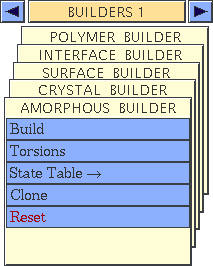
The starting structure
![]()
How the amorphous builder works
The amorphous builder works on the current model. This can be a single- or multiple-chain structure that has been read in or built using the Polymer Builder, the 3D-Sketcher, or one of the other builders. You can make multiple copies of structures and place them in the model window (Cloning to create starting models). Solvents, plasticizers, or additives can also be included in the current model space.
The amorphous structure is grown by varying the angles of rotatable torsions. You can specify that certain types of torsions be considered not rotatable (Fixing torsions), for example, torsions involving single-bond sp2-sp2 interactions, double bonds, or methyl groups.
If the structure is to be built as a 3D-periodic system, the amorphous builder constructs a cube of the appropriate volume to contain the structure at a requested density. Whenever the chain leaves the cell while it is being built, its periodic image is generated on the opposite face of the cell and growth continues into the cell. By the end of the building process, the complete chain may effectively traverse many unit cells.
A bump-checking algorithm is used to control how close together nonbonded atoms are allowed to come when the amorphous structure is being built. The minimum nonbond distance allowed is equal to the sum of the two atoms' van der Waals radii multiplied by the van der Waals scale. The number entered is used for a hard-sphere van der Waals approximation.
You can specify how many attempts should be made to find an acceptable angle for each rotatable torsion (Torsion placement attempts). If an acceptable value is not found after this many attempts, Cerius2 backs up to the previous torsion, sets a new value for its angle, and then tries the problem bond again. Cerius2 may have to back up several bonds before acceptable values are found. You can also specify how many times Cerius2 should back up all the way to the beginning and start building again before it aborts building a conformation and goes on to the next one (Torsion placement attempts).
The amorphous structures can be automatically relaxed by energy minimization after each one is built.
This section contains information on:![]()
Building amorphous structures
Technical notes
Initiating the build process by clicking the RUN BUILD pushbutton in the Amorphous Builder control panel initiates the build process using the current model and the current settings in the amorphous builder control panels. If a torsion search has not already been performed, it is automatically done before running the build. (A torsion sort is also done if required.)
Building amorphous structures using the default settings
The default settings
The amorphous builder defaults are set up so that you can easily build a single nonperiodic amorphous structure using the random method. The rotatable torsions are determined by excluding single-bond sp2-sp2 interactions, double bonds, and methyl rotors; torsions that differ only in chirality or atom name are not considered unique. The VdW Scale is set to 0.30 for a quick build, and hydrogen atoms are included in the bump checking. The structure generated appears in the model window but is not relaxed or saved.
Place the starting structure in the current model space.
Open the Amorphous Builder control panel by selecting the Build menu item on the AMORPHOUS BUILDER card.
To start the build, click the RUN BUILD pushbutton.
Please see the on-screen help for information about all the controls in this control panel. Using the polymer builder is discussed under Polymer Builder. Information on building and editing models is contained in Cerius2 Modeling Environment, published separately by MSI.
Building amorphous structures using custom settings
Typical build process
Generally, you start building an amorphous structure by finding all the unique rotatable torsions for your structure and assigning a build method to each (the random method is generally the default). For torsions where data are available, you would probably want to use the RIS ratio or RIS energy method. For these methods, you must specify the angles, tolerances, and ratios or energies for each isomeric state. For the latter, you also need to specify the temperature.
Some trial builds may be required to determine optimal settings, and you may find that you need to modify the retry parameters to achieve a successful build.
Place the starting structure in the current model space.
Open the Amorphous Builder control panel by selecting the Build menu item on the AMORPHOUS BUILDER card.
Define the rules used to determine which torsions are rotatable (see Defining rotatable torsions and torsion rules).
If you are not using the random method for all torsions, find the unique rotatable torsions and assign a build method and RIS variables to each (see Finding unique rotatable torsions and Specifying torsion rotation methods).
Enter a value for the VdW Scale (0 to 0.89) in the Amorphous Builder control panel. This value is used to determine how closely atoms can approach one another before they are considered to be too close (Bump checking).
Hydrogens are included in bump checking by default, resulting in a lower-energy structure. However, you may want to exclude hydrogens when building large structures, to speed up the build process.
Select Nonperiodic in the Amorphous Builder control panel to build a nonperiodic amorphous structure or 3D Periodic to construct a 3D-periodic system to represent the bulk state.
Enter the Number of Samples (in the Amorphous Builder control panel) to be generated. If you want more than one sample, you should save (in a trajectory file) the coordinates of each structure generated (Saving structures).
Sometimes steric hindrance prevents a given torsion from being placed, so Cerius2 can go back in the build process to change previous torsions. Retry options are set to prevent Cerius2 from getting stuck in an endless loop, so that it will abort a nonproductive build and move on to the next conformation.
Cerius2 may have to go back several bonds, or even go all the way back to the beginning, before an acceptable value is found.
Interrupts are allowed by default, so that you can stop the build at any time. However, this can be turned off, or the frequency of checking for interrupts can be decreased. This speeds up the build process somewhat.
| If you want nondefault minimization conditions, you need to go to the Minimizer module (see Cerius2 Simulation Tools) to set up the minimization job before starting the build. |
If you are writing the built structures to a trajectory file (below), the coordinates of the final structure are saved.
To repeatedly update the model display as the build proceeds, check the Update Model check box in the Amorphous Builder Output control panel and enter a value for the Update Frequency (entering n means to update each time n% of the rotatable torsions are placed).
To save the generated amorphous structures in a trajectory file:
Building the structure
To start the build, click the RUN BUILD pushbutton in the Amorphous Builder control panel.
Please see the on-screen help for information about all the controls in these control panels. Using the polymer builder is discussed under Polymer Builder. Information on building and editing models is contained in Cerius2 Modeling Environment, published separately by MSI.
The Amorphous Builder works on the current model. If you want to create multiple-chain models, you can use the Edit/Copy and Edit/Paste items on the menu bar in the main Visualizer control panel (see Cerius2 Modeling Environment, published separately by MSI) to create such a model from single-chain structures. However, this method copies only one structure at a time. ![]()
Cloning to create starting models
Read in or build the structures from which you want to create clones. If you are using more than one structure and want different numbers of copies of each, put them in separate model spaces.
Open the Amorphous Builder Clone control panel by selecting the Clone menu item from the AMORPHOUS BUILDER card.
To specify the models you want to copy, click the Show Model Information action button at the bottom of the Amorphous Builder Clone control panel. The names of suitable models currently in Cerius2's memory are listed in the Model Name list box.
To make the copies, click the CLONE pushbutton.
Please see the on-screen help for information about all the controls in this control panel. Please see Cerius2 Modeling Environment for information about other ways of copying models from one space to another.
This section contains information on:![]()
Specifying what torsions to rotate during building
The amorphous structure is grown by selecting the angles for the rotatable torsions. Which torsions are defined as rotatable is crucial in determining how the structure is built. You can exclude certain types of torsions from those that are allowed to vary, for example, torsions involving single-bond sp2-sp2 interactions, multiple bonds, or methyl rotors.
Open the Amorphous Builder Torsions control panel by selecting the Torsions menu item from the AMORPHOUS BUILDER card.
To exclude torsions involving single-bond sp2-sp2 interactions from the list of rotatable torsions, check the Ignore SP2-SP2 Single Bonds check box. It might be useful to include such torsions for biphenyl-like molecules (for the single bond joining the rings), but probably not where more planar structures are involved (for example, the N-C bond in amide-like compounds).
To always have the bond arrays sorted after a torsion search, check the Always Sort Bond Arrays check box. (When this box is unchecked, sorts are automatically done if needed.)
Please see the on-screen help for information about all the controls in this control panel.
Finding unique rotatable torsions
Technical notes
You can find all the unique rotatable torsions for a structure with the Amorphous Builder Torsions control panel. When the search ends, all torsions that satisfy the current torsion rules are listed in the unique torsions table in that control panel. The atom names comprising each torsion type are listed, and torsion names are assigned sequentially (t1, t2, etc.).
Open the Amorphous Builder Torsions control panel by selecting the Torsions menu item on the AMORPHOUS BUILDER card.
To find all the unique torsions types that meet the rules set in the Amorphous Torsion Rules control panel (Defining rotatable torsions and torsion rules), click the FIND pushbutton in the Amorphous Builder Torsions control panel.
All unique rotatable torsion types are found and listed in the unique torsions table (which lists the names of the atom types constituting each torsion) in the Amorphous Builder Torsions control panel.
If you want to rename torsion types, select a name from the Table Entry popup in the unique torsions table for the torsion to be renamed. You might, for example, want to use this feature if you want two different torsion types to be treated identically during building, if you created new torsion entries in the Amorphous Builder State Table control panel (Entering data in the state table), or if you created or edited some entries in that control panel.
If merely want to give a torsion type an easy-to-remember name, simply enter the new name in the appropriate Table Entries entry box in the Amorphous Builder State Table control panel (Editing the state table, specifying rotation methods).
You can display torsion types on the model:
Please see the on-screen help for information about all the controls in this control panel.
The build method, RIS variables, and couplings assigned to each unique rotatable torsion are specified in the Amorphous Builder State Table control panel (this section). Data can easily be entered, edited, and saved. ![]()
Specifying torsion rotation methods
Random and RIS build methods
As mentioned previously (Random and RIS build methods), the amorphous builder provides three building methods: a Monte Carlo method that assigns random values to torsions and two RIS methods.
A method is specified for each unique rotatable torsion type, which allows a combination of methods to be used in the model. For example, you might have data on the distribution of isomeric states for some, but not all, torsion types. You could assign the RIS ratio method to these torsions and use the random method for the others.
You can also specify that particular torsions be fixed (that is, not rotated). This is done by choosing IGNORED for the building method.
With the two RIS methods, you can specify a tolerance for the torsion angle for each of the isomeric states. The angle tolerance value affects performance: loose tolerances speed the process of generating a trial structure but may increase the number of computational cycles required to optimize the structure later. Conversely, tight tolerances slow the building process but result in a better (that is, lower-energy) structure that requires fewer optimization steps.
Considerable evidence supports the interdependence of bond rotations for neighboring bonds in chain molecules (Flory et al. 1989). When using one of the RIS build methods, you can couple the angle selected for a torsion to the isomeric state chosen for the bond immediately preceding it.
Entering data in the state table
Data can be entered in the torsion state table by:
Open the Load State Table control panel by selecting the State Table/Load menu item from the AMORPHOUS BUILDER card.
Use the file browser to find and load the appropriate .ris file.
Please see the on-screen help for information about all the controls in this control panel. Operation of file selector controls is covered in Cerius2 Modeling Environment.
Editing the state table, specifying rotation methods
Options make it easy to edit the state table. You can edit the torsion rotation methods and the parameters governing the RIS methods. Entries can also be created, copied, or deleted. The entry names can be changed if desired.
Only the torsions whose entry names correspond to those listed in the unique torsions table (in the Amorphous Builder Torsions control panel, see Finding unique rotatable torsions) are used during building. These are listed as "used" in the state table (a u appears next to the Edit check box for the used torsions in the Amorphous Builder State Table control panel).
Open the Amorphous Builder control panel by selecting the Build menu item from the AMORPHOUS BUILDER card. Then click the Preferences... pushbutton in the Amorphous Builder control panel to open the Amorphous Builder Preferences control panel.
Load torsion information into the state table by finding torsions in the model (Finding unique rotatable torsions) or by loading them from a .ris file (Entering data in the state table).
In addition to entries that are automatically loaded into the state table (above), you can create new entries. To do so, click the Create Entry pushbutton in the Amorphous Builder State Table control panel. The new entry appears at the end of the list and is labeled new in its Table Entries entry box.
To edit an entry in any way, first check the Edit check box (in the Amorphous Builder State Table control panel) for the torsion to be edited, deleted, or copied. (You can edit only one torsion type at a time.)
If you want to change the name of a torsion type, make the torsion editable (above) and enter a new name in the appropriate Table Entries entry box in the Amorphous Builder State Table control panel. If there is a corresponding entry in the unique torsions table (in the Amorphous Builder Torsions control panel), it is renamed too.
By default, all rotatable torsions are assigned the random build method. This enables you to run a random build without defining any torsion variables.
If you want to change the build method for a torsion type, make the torsion editable (above) and choose a method from the Type popup (RANDOM, RIS RATIO, or RIS ENERGY, see Random and RIS build methods) for that torsion type in the Amorphous Builder State Table control panel.
If you choose one of the RIS methods, you need to examine and may want to change the RIS variables and/or the coupling (below).
You can fix the torsion at its current value (that is, not rotate it) by setting the Type popup in the Amorphous Builder State Table control panel to IGNORED.
To change the number of states that a torsion type can take as it rotates, enter a new value for Number of States in the Amorphous Builder State Table control panel. Each "state" is a torsion angle value, along with the angle tolerance and a ratio or energy value.
To duplicate a torsion-type entry, make the torsion editable (above) and click the Copy Entry pushbutton in the Amorphous Builder State Table control panel. A new entry labeled copy appears at the end of the state table list. It can be edited like any other entry (above).
To delete a torsion-type entry, make the torsion editable (above) and click the Delete Entry pushbutton in the Amorphous Builder State Table control panel. (Only unused torsions can be deleted.)
To remove all unused torsion-type entries from the state table list, click the Delete All Unused pushbutton in the Amorphous Builder State Table control panel. All torsions without a u next to their Edit check box are deleted from the table.
Please see the on-screen help for information about all the controls in these control panels.
Saving state table data
The state table can be saved as a .ris file that can be read in later using the Load State Table control panel (Entering data in the state table). This enables you to create .ris files customized for your models.
Open the Save State Table control panel by selecting the State Table/Save menu item from the AMORPHOUS BUILDER card.
Use the file browser tools to specify the filename (the .ris extension is added automatically).
